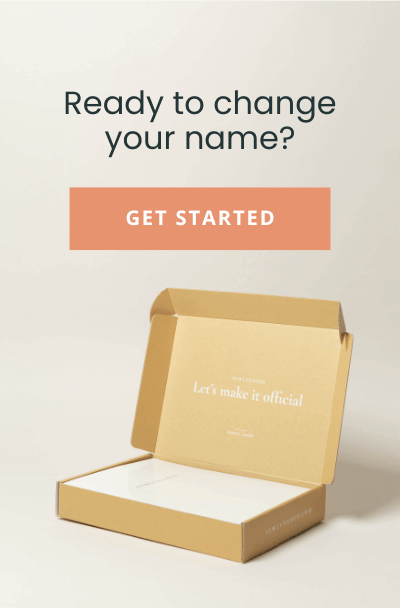How to Change Your Name on Facebook [Easiest Way]
Did you recently get married, divorced, or just simply decided to change your name and need to change your name on Facebook?
If so, congrats on your new name!
There are so many places to update your name after a name change but the first place people go to notify the world of their new name is usually Facebook.
How to Change your Facebook Name on a Desktop
- Log into your Facebook account.
- Click Settings & Privacy, then Settings.
- Select “See More in Accounts Center” from the left-hand menu.
- Select the Facebook profile. Note, if you have an Instagram account, it will also show up on this screen.
- Under Name select Edit.
- Enter your new name and select Review change.
- Enter your password and select Save changes.
How to change your Facebook name on iOS— iPhone and iPad
- Open the Facebook app and tap the menu button in the bottom right
- Scroll down and tap Settings & Privacy, then tap Settings.
- Tap Personal and account information.
- Tap Name.
- Enter your name and tap Review change.
- Enter your password and tap Save changes.
How to change your Facebook name on Android
- Open the Facebook app and tap the menu button in the top right
- Scroll down and tap Settings & Privacy, then tap Settings
- Tap Personal and account information.
- Tap Name.
- Enter your name and tap Review change.
- Enter your password and tap Save changes.
How to change your Facebook name on a mobile browser
- Log into your Facebook account on your mobile browser – m.facebook.com
- Tap Main Menu in the top right of Facebook.
- Scroll down and tap Settings, then tap Personal and account information.
- Tap Name.
- Enter your name and tap Review change.
- Enter your password and tap Save changes.
How to change your name on the Facebook Lite app
- Open the Facebook Lite app
- Tap the menu button in the top right
- Scroll down and tap Settings.
- Tap Personal and account information.
- Tap Name.
- Tap Edit next to your name.
- Enter your name and tap Review change.
- Enter your password and tap Save changes.
We hope this short guide was helpful.
If you’d like help updating your name everywhere else (driver’s license, passport, title/registration, bank accounts, credit cards, etc.) be sure to check us out at newlynamed.com.
NewlyNamed’s personalized name change kits will help you have time and eliminate stress during your name change.